What a nuisance it can be when the process of downloading is accidentally broken without any warning and you realize that you have to restart! The download can take ages to complete especially when the file to download is rather big.
For whatever reason a download may suddenly fail, you don’t need to panic and start it from the very beginning if you know one or two reliable life hacks for fixing download interruptions. There are several powerful workarounds that can help you to avoid restarting a large download from scratch by simply resuming it just from the place where it was broken. Let’s have a look at how to resume interrupted download Mac.
1. Use free download manager to auto resume download on Mac
Folx is a free but effective tool to auto resume download on Mac. It will take the full control over the whole downloading process, as well as over your downloaded content. Folx lets you resume broken download on Mac either automatically or manually by clicking the corresponding button.
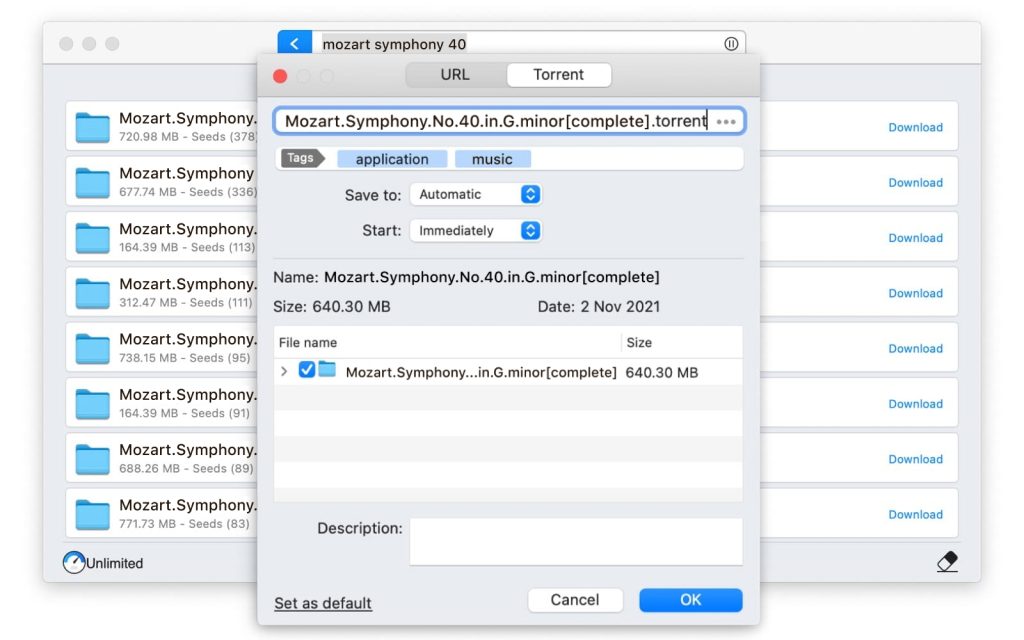
You don’t have to worry if a download breaks when your Internet gets disconnected or if your Internet provider is slowing down the connection or whatever. Folx will take care of the failed download and will resume it from where it has stopped.
Even if your connection is poor, your interrupted download won’t be lost and you will save your precious time and money. Folx will continue right from the spot where the download was broken without starting it over again.
The PRO version of Folx download manager provides the following advanced features for the ultimate downloading experience:
- high download speed due to splitting downloads in up to 20 threads;
- tasks scheduling for your easy time-management;
- smart speed adjustment;
- automatic transfer of media files to Apple Music (former iTunes) library;
- in-built torrent search tool which simultaneously browses multiple trackers;
- reliable password saver for fast access to your favorite websites.
We’ve also compared some other apps which can resume failed downloads on Mac.
Ninja Download Manager
Ninja Download Manager from Knockout Soft is a Mac downloader allowing pausing and resuming downloads. One can download multiple tasks simultaneously and use the scheduler to control them. The download manager can initiate numerous connections at a time thus permitting to increase the download speed. The free version of the app lets you try its functionality to decide whether it fully fits your needs.
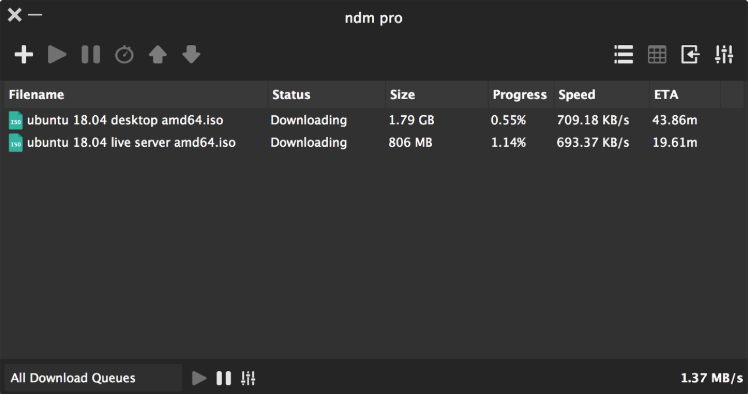
iNetGet
iNetGet is an effective HTTP, HTTPS and FTP download tool listed among top-rated Mac download managers. The app speeds up the downloads by splitting them into multiple threads and supports automatic resumption of failed downloads. It can be also used as a video saver which automatically catches media downloads from the most popular video-sharing websites.
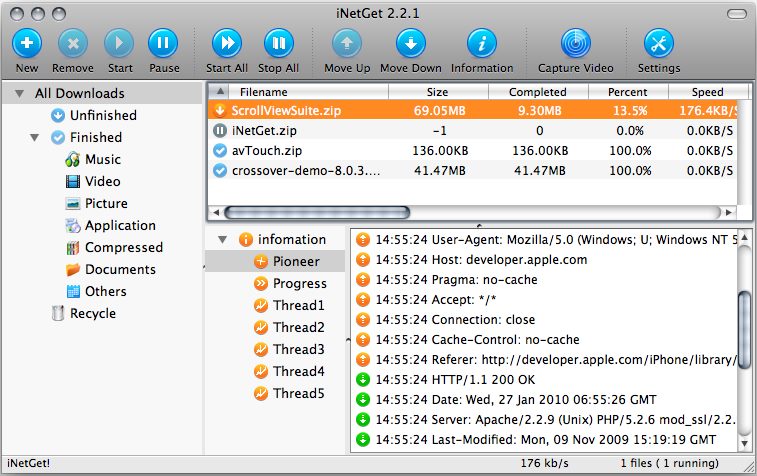
2. Resume failed download in Mac OS X browser
The most widely-used Mac web browsers allow its users to manually resume unfinished downloads which is of course not so convenient as automatic resumption.
Firefox
You can easily find your downloads in a current Firefox session by simply clicking the Downloads button. The Downloads section keeps track of all your downloaded files including the unfinished ones. To restart the download in Firefox, click the Refresh button to the right of the file. If resumption of an unfinished download fails repeatedly, try downloading the file again from the very start.
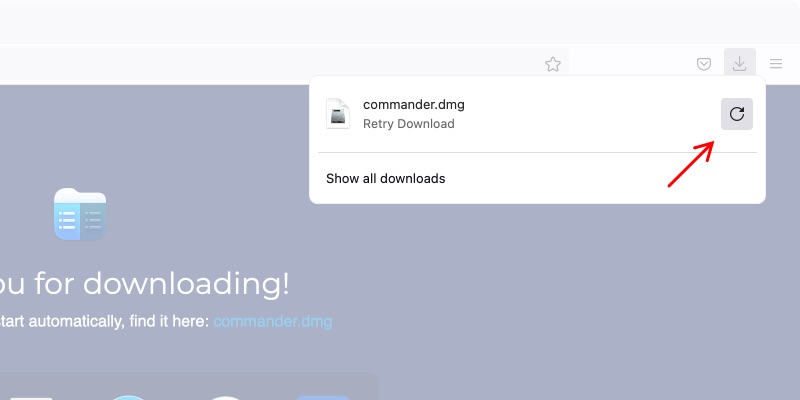
Safari
Resuming an interrupted download in Safari is easy – simply click the Show Downloads button in the top-right corner of Safari window to see all your downloaded items. Restart the required download by clicking the Resume button. The download will be picked up from where it was halted. Or simply install Safari download manager Mac.
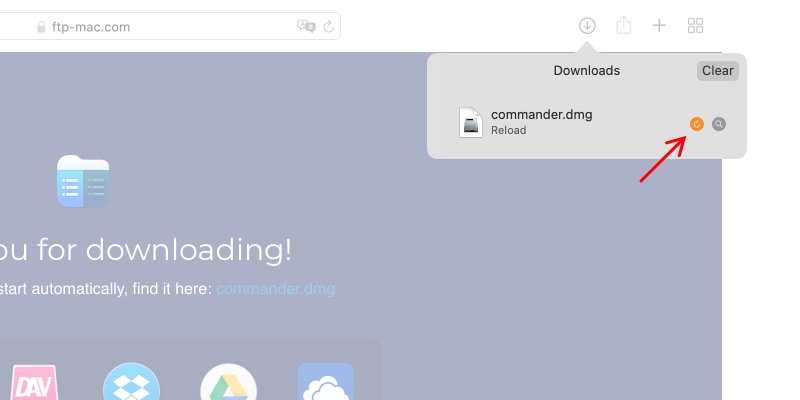
Chrome
Though Chrome cannot boast fast loading speed in comparison to other web browsers on Mac, it can enable automatic download resumption. Continuing a download from the place where it was interrupted ultimately saves your time, as opposed to initiating the whole download process from the very beginning.
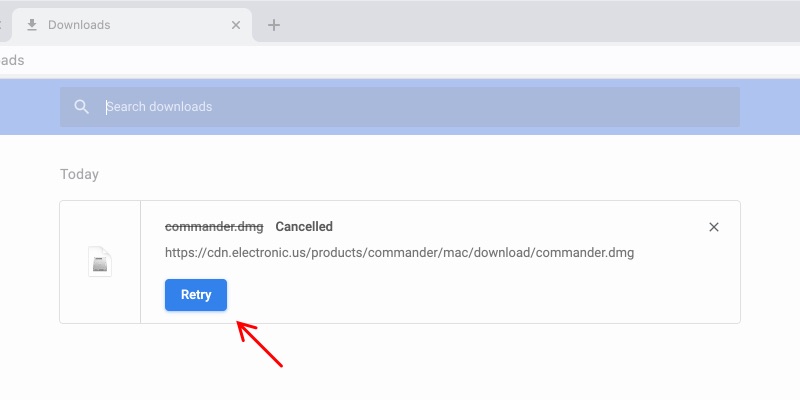
3. Keep in mind the reasons why one cannot resume download on Mac
There are multiple factors either on the client or the server side that can cause download interruption. Sometimes an external reason, like the corrupted file stored on the server, doesn’t allow a user to handle the download failure, no matter how hard one can try.
Internet connection is lost
Choppy Internet connection is the most frequent reason for the download interruption. If the Internet connection is lost, it’s obvious that your download will be lost, too. Unfortunately, certain web browsers can’t resume download on Mac. Moreover, some web servers may stop you from resuming failed download.
Download is timed out
When you get a “download timeout” error message in the middle of a download process, there can be several reasons for that either on the side of your computer or the download server. For example, if the web server experiences technical problems – is overloaded by multiple requests or even goes down – you’ll get a timeout error even if your Internet connection is fine. Also, download interruptions can be caused by network hiccups or Firewall actions.
Proxy download is incomplete
Incomplete download can occur in case your Internet connection uses a Proxy server or content delivery network (CDN). A download can fail either from the origin host to the Proxy server or from the Proxy server to your side. Trying to re-download the file is not a way out because a Proxy server will just keep sending you the same incomplete file from its cache again and again.
All you need is to initiate a new download in a while. When speaking of CDN, a partial download can happen when an entire file is not currently available on the edge server no matter why, so you will be getting an invalid download until the fully completed cached file is finally fetched to the edge server. So there’s no sense in force re-downloading a chunk file. It’s better to wait and make another try when the edge server completely retrieves the whole file from the origin server.
File is removed or relocated on the server side
When a file is deleted from the web host or moved to a different location, a download error occurs and you will get “File not found” message. Auto resume download won’t work in this case. To tackle this issue you will have to start a new download with the updated file location.
Source file is incomplete
Sometimes partial downloads can occur even if your Internet connection is fine and there are no tech issues on either side. If the source file loaded to the web server is incomplete or corrupted, you will always get a chunk download no matter how many times you try resuming it. If you see that you keep downloading a fragmentary or damaged file, the only solution will be to look for the required complete file on another HTTP/FTP server or torrent tracker.
