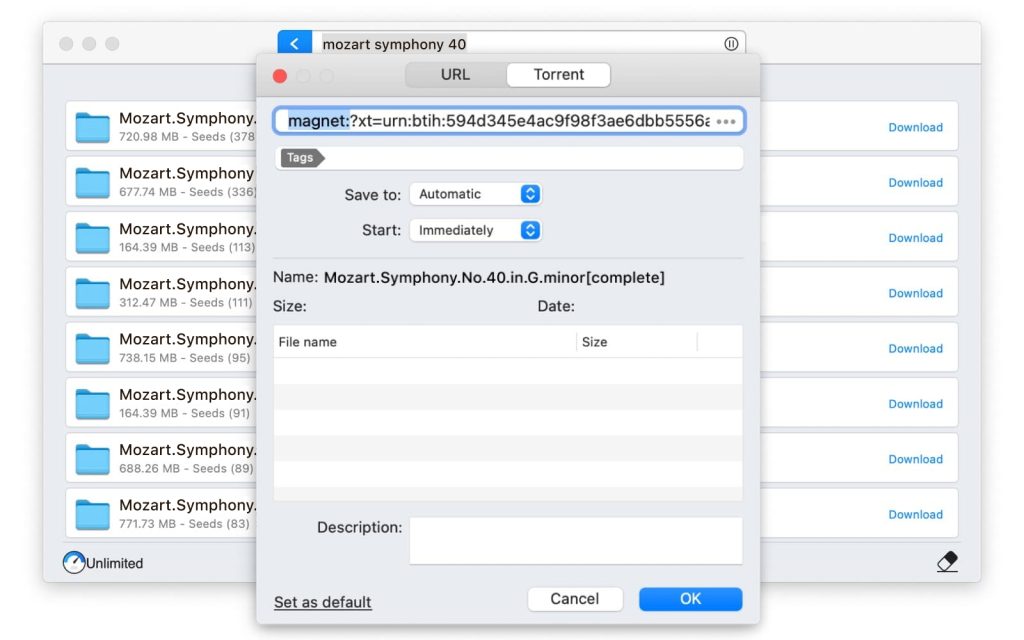
Looking to select multiple downloads on your Mac? Have you already tried Folx – a free download manager and excellent torrent client for macOS? If you’re familiar with the app, you’re likely a fan just like we are! Did you know that, in addition to all its downloading, management, and P2P capabilities, Folx enables you to download multiple files from websites in one go?
So, what do you need to do to download multiple files from a website for free?
First off, download Folx from its official webpage, e.g. this one and install it on your Mac. The latest version of Folx requires Mac OS 10.9 or later.
Once you opened the app follow these steps to download multiple files at once:
1. If a website you are using has download links listed conveniently together, you can highlight the links you are going to save files from, right-click the selected area and choose “Download Selected With Folx”.
2. If the links are on various websites, you can copy them and paste into a text editor (e.g. TextEdit), then highlight the list you created and click “Download with Folx” from the menu (i.e.: TextEdit –> Services –> Download with Folx). To enable this option in the menu go to TextEdit –> Services –> Services Preferences –> Text –> Download With Folx. Note: each link has to be in a separate line.
3. You can also highlight the list of links and click cmd+C on your keyboard to copy them to the clipboard. Then open Folx app and when ready to paste click cmd+V.
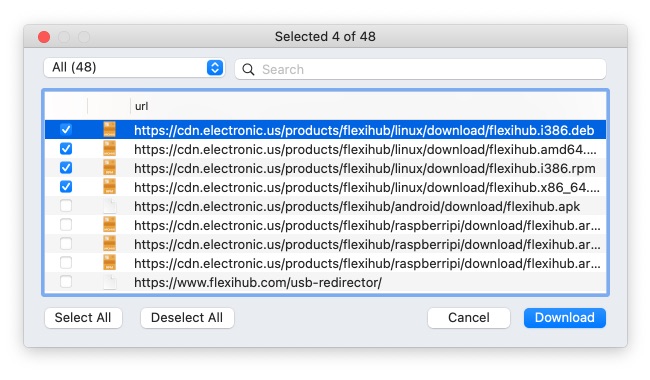
Tick the boxes next to files you want to download and click the “Download” button.
You can go ahead and start your downloads from there by clicking “Add Task” or you can use Folx’s “Edit task” window before you proceed. You can add tags, change destination folder, etc.
Now you can see that Folx download manager for Mac does allow multiple downloads and offers a variety of customization options for them. If you are still asking yourself a question: “Do multiple downloads slow down my computer?” we are sure that once you try Folx the answer will be “No!”.
